If you’ve encountered a Parcel2Go label error, don’t worry, it’s a common issue that can be resolved quickly. Whether it’s incorrect parcel details or difficulties with printing, Parcel2Go provides straightforward solutions to ensure your parcel is dispatched correctly.
How to Correct Your Parcel2Go Label Error
1. Editing Parcel Details Before Dispatch
If you notice incorrect information on your label, such as the delivery address or contact details, you can amend these before the parcel is collected or dropped off. To do this:
- Log into your Parcel2Go account.
- Locate your order using the P2G reference number and the email address used during booking.
- Edit the necessary details.
- If you’ve already printed the label, ensure you discard the old one and print the updated version.
2. Amending Collection Dates
Should you need to change the collection date after editing your parcel’s details, Parcel2Go allows you to do so. This flexibility ensures that your parcel is collected at a time convenient for you.
3. Handling Labels with PDF Errors
In cases where the label PDF displays an error message or cannot be opened, it’s advisable to contact Parcel2Go’s Live Help. Their support team can assist in correcting the label or providing a new one.
Printing Your Parcel2Go Label
1. Printing Options Available
Parcel2Go offers multiple printing formats to accommodate different printer types:
- 4×6 Label Printer: Ideal for thermal printers.
- A4 Printer (1 x 4×6 Label): Suitable for standard home or office printers.
- A4 Printer (4 x 4×6 Labels): Allows printing multiple labels on a single sheet.
To download your preferred label format:
- Log into your Parcel2Go account.
- Find your order using the P2G reference number.
- Click on “Download Labels & Docs” to access the label in your chosen format.
2. Printing Labels Without a Personal Printer
If you don’t have access to a printer, Parcel2Go provides alternatives:
- Print Labels In-Store: When booking a drop-off delivery with couriers like Evri, DPD, or DHL, select the ‘Print in Store’ option. You’ll receive a QR code via email, which you can present at the drop-off point to have your label printed.
- Driver-Provided Labels on Collection: For certain couriers, such as DX, Parcelforce, and Royal Mail, the driver will bring the necessary labels during parcel collection, eliminating the need for you to print them.
Additional Tips
- Discard Old Labels: Always discard any previously printed labels after making changes to avoid confusion.
- Use Compatible Printers: Ensure your printer is compatible with the label format you choose to prevent printing issues.
- Contact Support for Assistance: If you encounter persistent issues, don’t hesitate to reach out to Parcel2Go’s Live Help for real-time assistance.
For more help, visit:
Parcel2Go label error – Help Centre