Encountering Issues with Your Evri Account?
If you’re experiencing problems with your Evri account, you’ve come to the right place. We address many frequently asked questions to help you find solutions. If you don’t find the information you need, feel free to ask!
Order Creation Issues: Progress Lost on Login
If you’re losing your progress when logging in while creating an order, it might be due to an outdated cache in your browser. Clearing your browser’s cache can resolve this issue. Follow the instructions below for your specific browser:
Chrome
- Click the three-dot icon in the top right corner.
- Go to More tools > Clear browsing data.
- Set the time range to when the issue first appeared or select All time.
- Ensure Cached images and files is ticked.
- Click Clear data.
- Retry sending your parcel.
Safari (Mobile)
- Go to Settings > Safari.
- Tap Clear History and Website Data.
- Retry sending your parcel.
Safari (Desktop)
- Click on the Safari drop-down menu.
- Select Preferences.
- Click the Advanced tab and tick Show Develop menu in menu bar.
- Select the Develop drop-down menu and click Empty Caches.
- Retry sending your parcel.
Edge
- Click the three-dot icon in the top right corner.
- Go to Settings.
- Click on Privacy, search, and services.
- Scroll to Clear browsing data and select Choose what to clear.
- Tick Cached images and files.
- Close and reopen your browser, then retry sending your parcel.
Firefox
- Click the menu icon in the top right corner.
- Select Settings.
- Click Privacy & Security.
- Under Cookies and Site Data, select Clear Data….
- Ensure Cached Web Content is ticked.
- Click Clear and retry sending your parcel.
How to File a Complaint About Evri Services
The team working for the company strive to provide excellent service and have their customer service team available to assist you from 8am to 6pm, Monday to Saturday. Contact the team to help resolve your issues by clicking here.
Trouble Viewing Marketplace Orders
If you can’t view your marketplace orders, it might be due to a disconnected account. To fix this:
- Log in to your Evri account.
- Click the three-line icon at the top right.
- Select Unlink marketplace account.
- Re-link your account by selecting Link marketplace and following the on-screen instructions.
Updating Personal Details
To update your personal details:
- Log in to your Evri account.
- Select My account from the drop-down menu.
- Choose Account settings and update your information.
Viewing Your Orders
To check the status of your parcels:
- Log in to your Evri account.
- View your unpaid parcels, active parcels in transit, and delivered parcels.
Submitting a Claim for a Lost or Damaged Parcel
If a parcel is lost or damaged, you can file a claim. Ensure the item isn’t on the prohibited or non-compensation list. Contact the Customer Services Team for a thorough investigation. Claims should be submitted by the sender only as they have paid Evri directly so will be the holder of the receipt and Evri can only reimburse to the payment method that purchased the parcel label.
Uploading Multiple Parcels Using a CSV File
To upload parcel details via a CSV file:
- Log in to your Evri account.
- Select Bulk import.
- Search for and upload your CSV file.
- Provide default information if prompted.
- Choose to add parcels to the basket or view and edit the import.
Business or Credit Account Options
If you send over 150 parcels a week, consider a Business Account for benefits like reduced pricing and daily collections. A credit account may also be available subject to a credit check. Contact the Evri business accounts team HERE to discuss options.
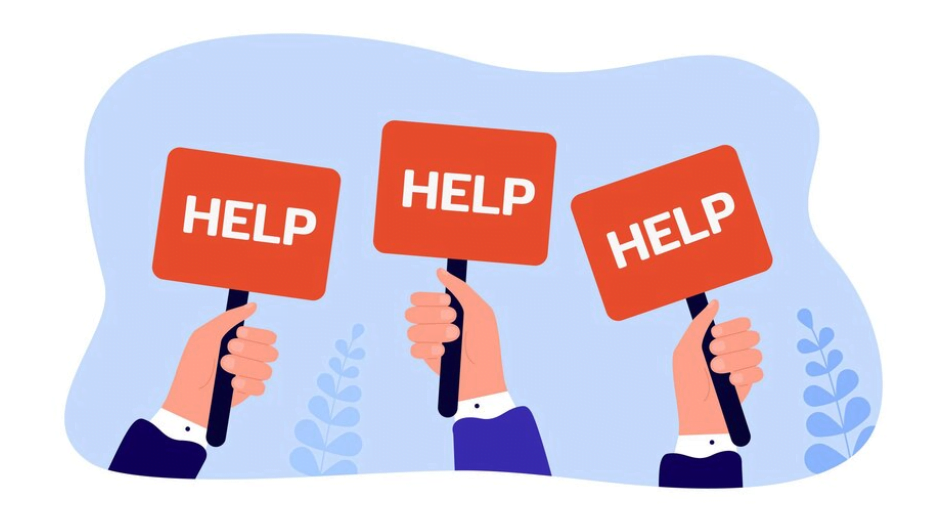
Linking Your Marketplace Account to Evri
You can link your Evri account with eBay, Amazon, Etsy, Shopify, and other popular marketplaces:
- Log in to your Evri account.
- Select Link account for your chosen marketplace such as Ebay or Amazon.
- Follow the step-by-step instructions to connect your account.
For any other issues or questions, our customer service team is here to help. Contact us for assistance and support.
Thanks for help Gustaf Hollinshed
Hi Gustaf, I am glad you found this useful
Kind regards
The Everyparcel Team
Julisha Fourty
I have items in my basket but says I have 0 when I go to check them out and I cannot delete the items in my basket it keeps saying issue getting parcels
I would like to amend my send items list because I have exceeded the amount of people saved and can’t add any new ones, how do I do this? Thanks